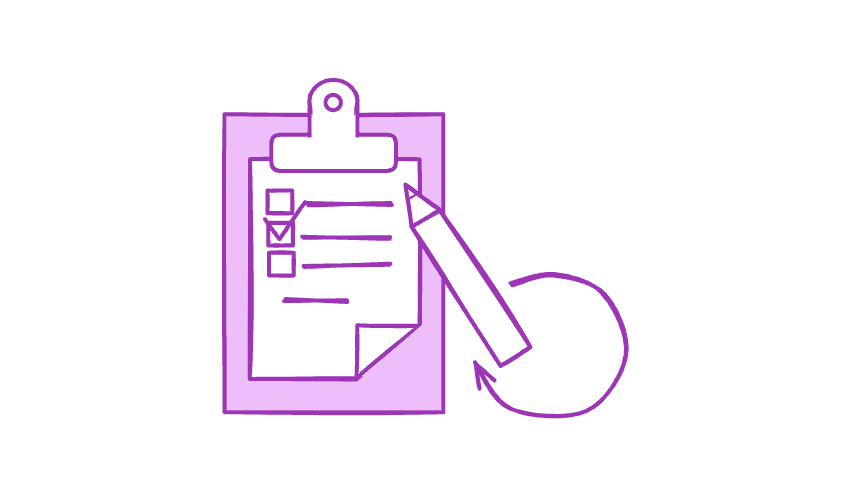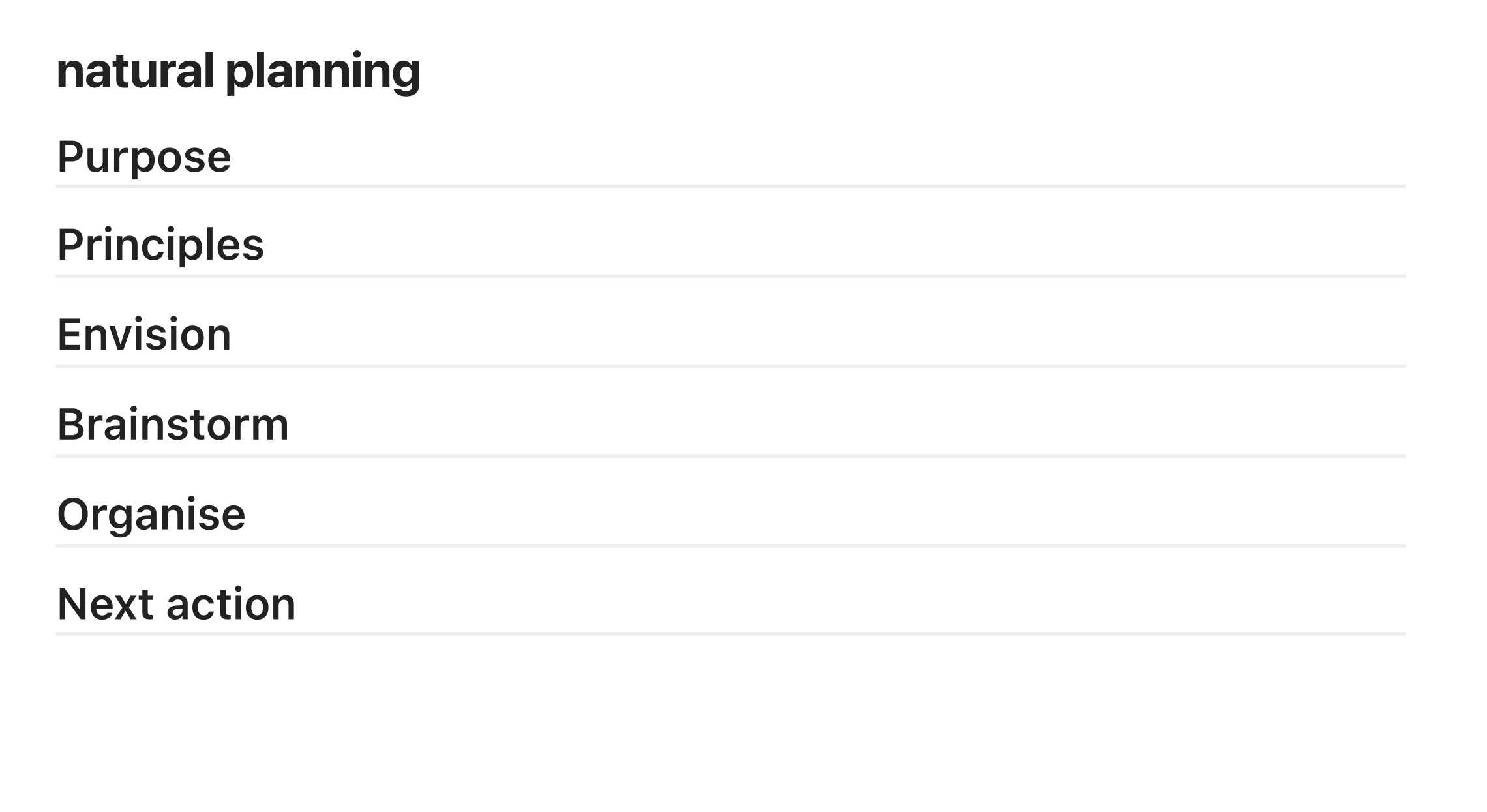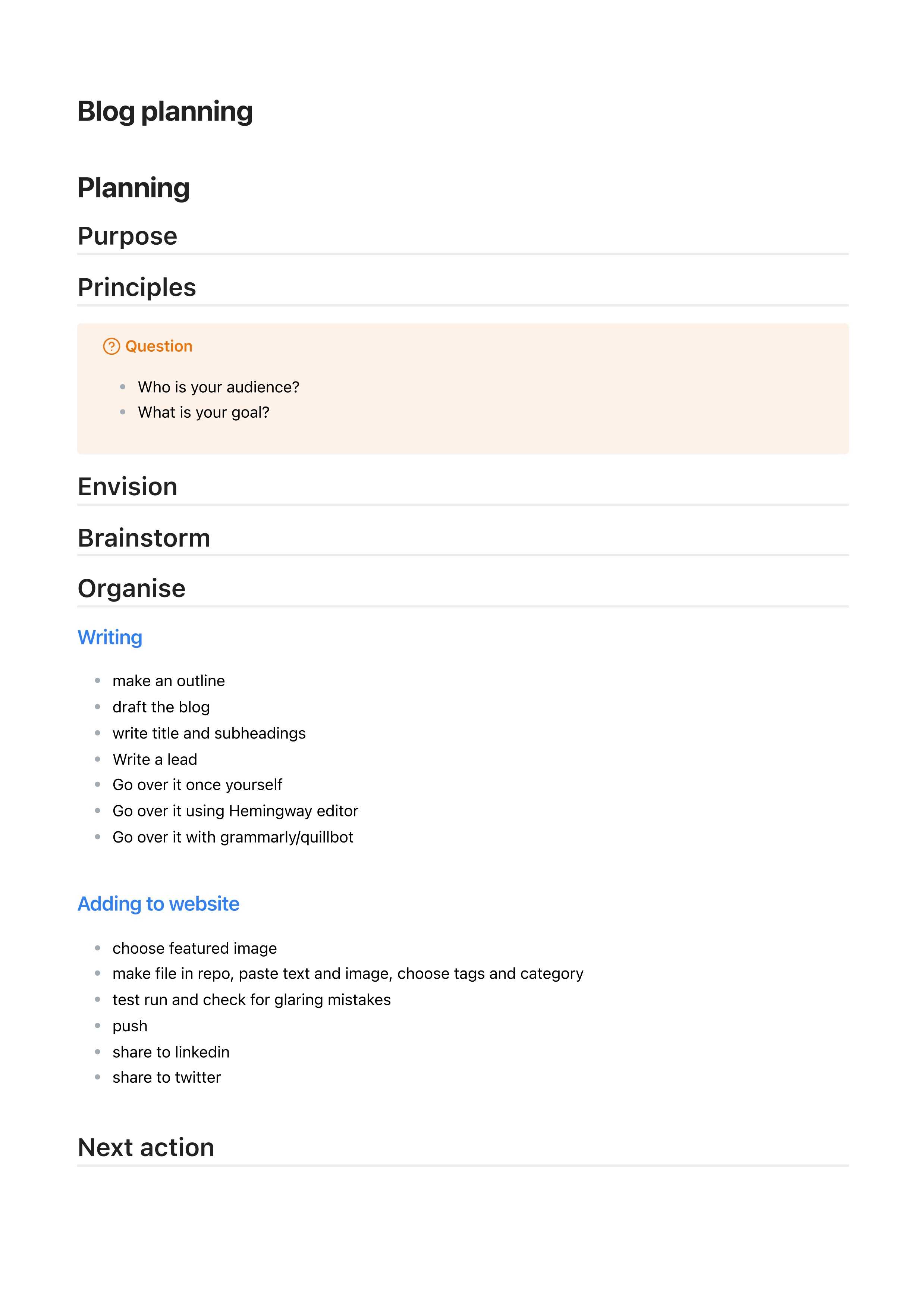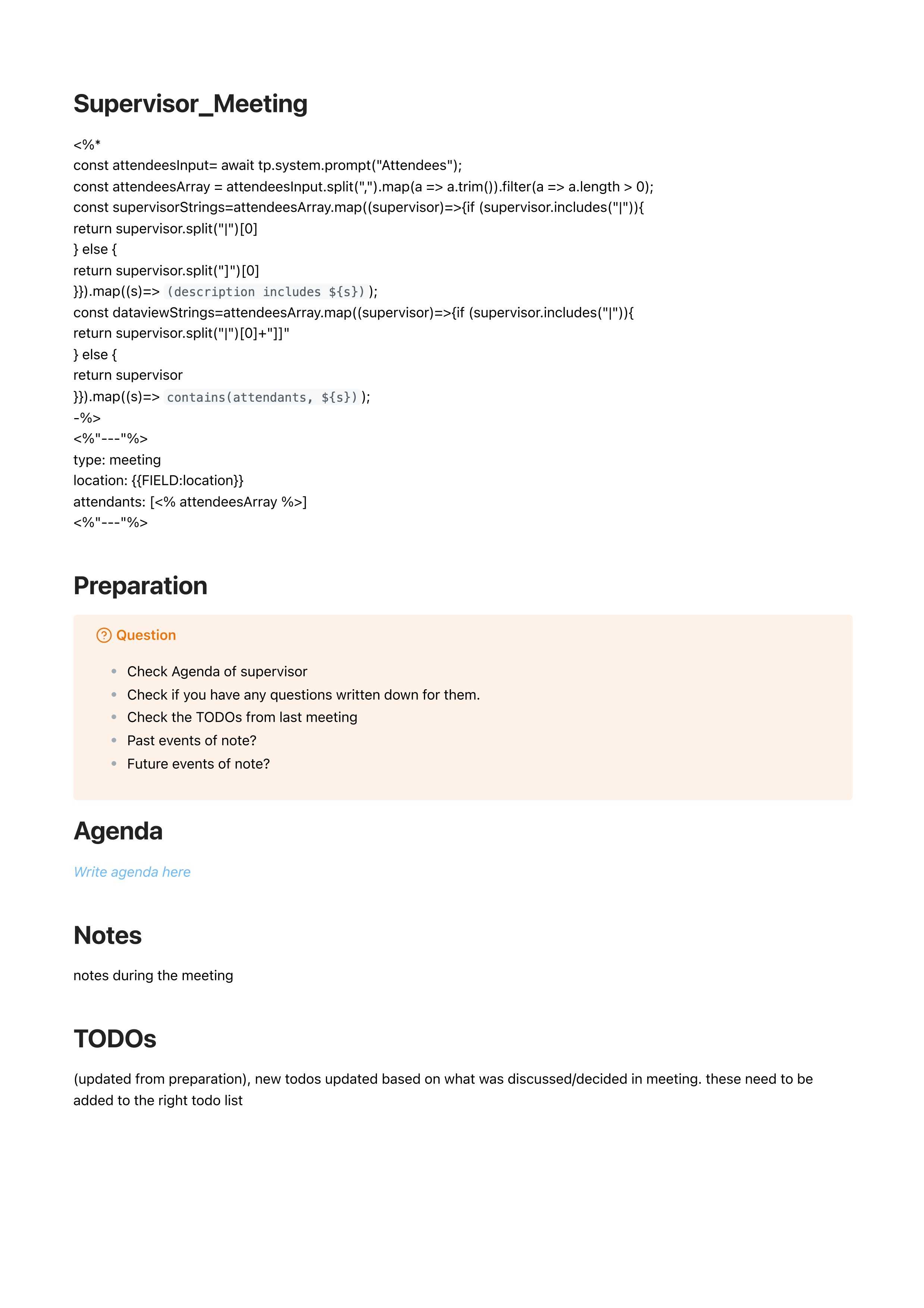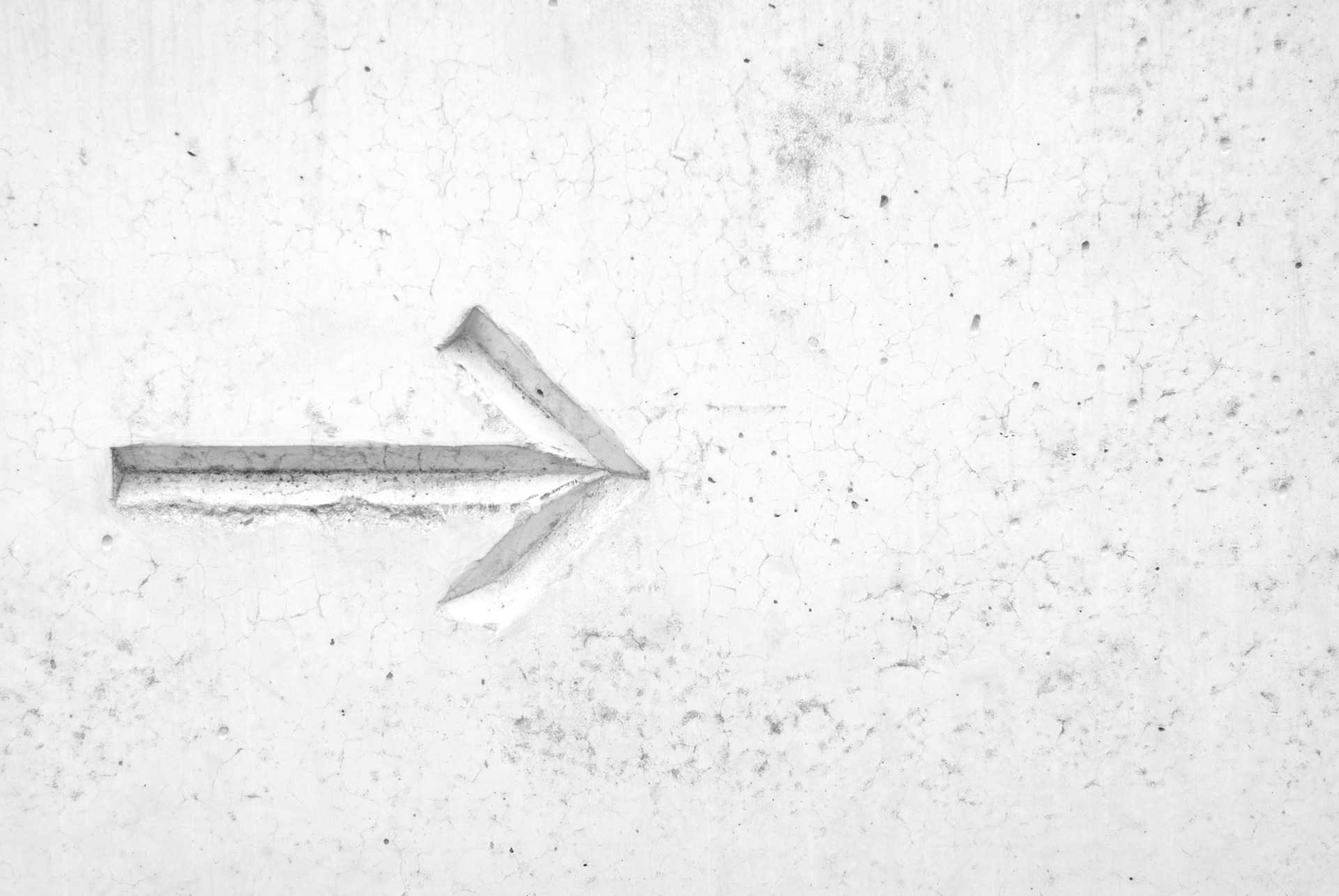
July 13, 2024
I sit down many times a week to plan tasks and (sub)projects. I use the five-minute rule for all. But I started to notice that many tasks overlapped, and as a programmer, duplication gives me the ick. I was also learning new skills I wanted to add to my workflows. For example, I remember during data analysis that I wanted to write down research questions before I even started coding.
I have a big pile of notes about topics like writing down research questions beforehand. But I don't want to re-read all my notes about effective meetings every time I plan a meeting. And I don't want to keep typing out the same ten steps I repeat when writing a blog. The point of my five-minute rule is to keep it simple. So, I came up with a simple strategy to reduce overhead and update my workflows more easily: templates.
Templates are "master" files with your workflows. Like forms, they have questions and space to write down your answer. Templates can also have checklists, reminders or links to resources. You can make templates for anything that you repeat:
A very simple template can look like this:
Image of a markdown template file for natural planning, following GTD.
This is an image of a markdown file with headers for each step in the Natural Planning strategy introduced by David Allen in Getting Things Done. It's my most basic project planning template. I insert the template and complete each step of the strategy by writing down what I need under the headers. I know what each step means, so I don't need any extra text.
You can make templates any way you like. You can create a folder with Word files you can copy, or you can use a knowledge management system like Obsidian. Obsidian has many extra options for templates. My templates are in markdown, and I use CSS and JavaScript for customisation. You can make it as crazy as you want.
You can put whatever you want in a template. Some rules of the game:
I will show you my blog planning and supervisor meeting templates and how I use them.
An image of the markdown template I use for planning new blogs.
My blog template is based on the natural planning template, with a few extra bits and baubles:
An image of the markdown template I use for planning and summarising meetings with my supervisors.
My meeting template is even simpler. It used to have many more steps. I removed them because I kept skipping them: it didn't make sense to spend too much time preparing. I use this template only for meetings with my supervisors. For other meetings, I have even less in there because they are different every time.
These two files are pretty simple, but they help me a lot. I don't need to worry about forgetting something, and I don't have to type the same things over and over again. You can make it as simple or complicated as you like: find what works for you.
Templates are great for saving you time and worry. They're also live documentation: because they are part of your workflow, you have to keep them updated. But templates have another secret power: they can help you build new habits.
I love planning projects with templates; it feels like filling in a form. It's a fun, colourful form that's also useful. It's easy to add new steps to your workflow without much thought. Some examples:
Adding new steps to templates has helped me use new skills and develop new habits with almost no effort. You do need to find the best place in your template so you will actually do these things. If you put them at the bottom, there is a chance you will not see them or close the file before you get there out of habit. Experiment with where you put these new components. You can also use colours and callout boxes to make them stand out.
So here are the steps to making and using templates:
And that's it! Remember, there are no rules. The point of the templates is to help you, so make them work for you. Even when you copy your template, you don't have to always fill in everything. Just use what you need. Play around with it, and have fun.